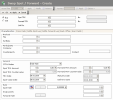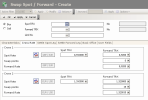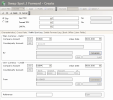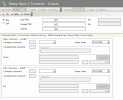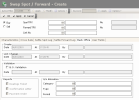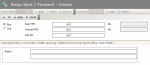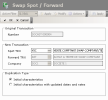- In the setup page for Spot/Forward Swap Transactions, click the Create button.
The creation page is displayed.
The header presents the basic information of the transaction.
- Complete the fields of the header.
In the following table, the green ticks in the M column indicate that the fields are mandatory.
The red crosses in the E column indicate the fields that cannot be modified once the transaction is saved.
 View Header Description
View Header Description
| Field |
Description |
M |
E |
| Buy/Sell |
Define the direction of your transaction by enabling the Buy or Sell options.
Note: The selected direction must be the direction of the forward swap transaction. If you enable the Buy option and that you select the USD code next to the Forward TRX Amount field and the GBP code next to the Forward TRX Countervalue field, the created transaction is a forward swap transaction in US dollars against a sell of GBP pounds sterling.
|

|

|
| Spot TRX |
This field enables you to select a transaction type for the first leg, i.e. the spot transaction, depending on the direction selected for the transaction.
Click the button  to view the list of the existing transaction types then, in the contextual window, double-click a line to select it. to view the list of the existing transaction types then, in the contextual window, double-click a line to select it.
The code and description of the selected transaction type, are displayed in the Transaction field.
|

|

|
| No. |
This non-editable field displays the first leg identifier.
You cannot enter any information in this field.
It is blank during the creation and then, automatically completed when the transaction is saved.
|
|
|
| Forward TRX |
This field enables you to select a transaction type for the second leg, i.e. the forward transaction, depending on the direction selected for the transaction.
The default value for this field is the transaction type paired with the transaction type selected for the first leg. The pairs of swap transaction types can be set up through the transaction types in the Setup module. For more information on this setup, see the documentation of this module.
|

|
|
| No. |
This non-editable field displays the second leg identifier.
You cannot enter any information in this field.
It is blank during the creation and then, automatically completed when the transaction is saved.
|
|
|
| Link No. |
This optional field enables the grouping of commercial transactions and FX transactions together, under a common link number. This number shows the assigned category (activity type, geographical area, project, etc.). It can then be used as a criterion of accounting or filtering processes, depending on your hedging strategy (micro-hedging or macro-hedging). For more information on link numbers, see Setup documentation.
To select a link number, use the  button as explained previously. button as explained previously.
|
|
|
The Characteristics tab enables you to define the main information on the transaction to create.
- Complete the fields of the tab.
In the following table, the green ticks in the M column indicate that the fields are mandatory.
The red crosses in the E column indicate the fields that cannot be modified once the transaction is saved.
 View Fields Description
View Fields Description
| Field |
Description |
M |
E |
| Analysis area |
| Folder |
To select a folder number, use the  button. button.
When you select a file number in this field, the fields of the company, counterparty and countervalue currency for the first and second legs are automatically completed on the basis of the selected file.
For more information on setting up Folders, refer to the Setup module documentation.
|
|

|
| Portfolio |
To select a portfolio number, use the  button. button.
For more information on portfolios, see Setup documentation.
|
|
|
| Participants area |
| Company |
This field enables you to select the applicant company.
To select a counterparty, use the button  . . |

|

|
| Counterparty |
This field enables the selection of the counterparty with which the transaction is concluded (bank, company or other counterparty).
To select a counterparty, use the button  . .
The selected counterparty must be a bank or must hold a bank account set up for the transaction currency. For more information on setting up Counterparties, refer to the Setup module documentation.
|

|

|
| Manager |
Enter the name of the contact for the counterparty. If you defined a name when setting up counterparties, this field is automatically completed. However, you can change the name which will be used in the confirmation letter. |
|
|
| General area |
| CTRV Modes |
Select an option in the dropdown list, so you can define which value to enter and which value to be automatically calculated: the transaction amount of both legs in the main currency, the countervalues and the exchange rates. Depending on the selected option, the following fields are enabled for entry or disabled and automatically calculated and completed: the amount of each leg in the main currency, the amount of the countervalue and the spot rate.
- Enter Rate: this option enables you to enter the amount of each leg in the main currency and the currency rate. The countervalue is automatically calculated.
- Enter Exchange Value: this option enables you to enter the amount of each leg in the main currency and its countervalue. The currency rate is automatically calculated.
- Enter Rate and Exchange Value: this option enables you to enter the currency rate and the countervalue of each leg. The amount of each leg is automatically calculated.
|

|

|
| Spot TRX Amount |
These fields display the main currency and the amount of the spot transaction (first leg) in the main currency.
Select the main currency using the button  . The currency code is displayed in the first field. . The currency code is displayed in the first field.
In the adjacent field, enter the spot transaction amount expressed in the main currency or calculate this amount using the calculator. For more information on how to use the calculator, .
|

|

|
| Spot TRX Countervalue |
These fields show the countervalue currency and the spot transaction amount (first leg) expressed in the countervalue currency.
The countervalue currency is automatically completed by the selected applicant company.
If these fields are enabled, select the countervalue currency using the  button. The currency code is displayed in the first field. button. The currency code is displayed in the first field.
In the adjacent field, enter the countervalue amount expressed in the main currency or calculate this amount using the calculator. For more information on how to use the calculator, .
The default countervalue currency corresponds to the local currency of the company associated with the transaction.
Important: You will be able to change the countervalue amount later on, whereas modification will not be possible for the countervalue currency.
|
|
 (currency) (currency)
|
| Forward TRX Amount |
These fields display the main currency and the amount of the forward transaction (second leg) in the main currency.
The default values for the amount and the currency are the same values as those entered for the first leg. You can differentiate between amounts in order to cover the interests, as well as the principal. In this case, you can either include the interests in the second leg, or deduct the interests from the first leg.
To complete this field, go through the same process as for the Spot TRX Amount field.
|

|

|
| Forward TRX Countervalue |
These fields show the countervalue currency and the forward transaction amount (second leg) expressed in the countervalue currency.
The default values for the amount and the currency are the same values as those entered for the first leg. To complete this field, go through the same process as for the Spot TRX Countervalue field.
|
|
 (currency) (currency)
|
| TRX Date |
This field displays the transaction date of the flows posted in the Treasury for the first leg. The default value for this field is today's date.
To change this date, enter a date in the field or use the calendar. For more information on how to use the calendar, .
|
|
|
| Spot Value Date |
This field displays the value date of the flows posted in the Treasury for the first leg, calculated on the basis of the transaction date and depending on the setup of the broker calendar.
It can be replaced by the transaction date or by a date falling after the transaction date.
To change this value, enter a date in the field or use the calendar.
|
|
|
| Maturity Date |
This field presents the maturity date of the swap transaction. This is the transaction date of the flows posted in the Treasury for the second leg.
This field cannot be edited. This date is calculated to fall two worked days before the delivery date (or more if the market for one of the transaction currencies was closed two days ago).
|
|
|
| Delivery Date |
This field displays the date on which the currencies are actually delivered for the second leg. This is the value date of the flows posted in the Treasury for the second leg. This default date is the spot value date plus two worked days depending on the broker calendar linked to the currencies. For more information on broker calendars setup, see Market Data documentation.
It can be replaced by an identical date or a date falling after the transaction date.
To change this value, enter a date in the field or use the calendar.
You cannot select a date falling before the spot value date plus two days.
|
|
|
|
Rate area
This area shows the spot exchange rate, the swap points and the forward exchange rate.
|
| Spot Rate |
This field displays the spot rate of the currencies for the first leg and for the second leg of the swap transaction.
|
|
|
| Swap Points |
This field displays the difference in points between the forward exchange rate and the spot exchange rate for the second leg of the swap transaction. |
|
|
| Forward Rate |
This field displays the forward exchange rate of the currencies for the second leg of the swap transaction. |
|
|
In the Rate area, the values can be manually entered or automatically completed, depending on the entry option selected in the CTRV Modes list:
- If you selected Enter Rate or Enter Rate and Exchange Value, the swap points and the forward exchange rate are completed on the basis of the rates set up in the Market Data module. For more information on the currencies setup, see Market Data documentation.
You may modify one of the entered values if needed. The other values would then be automatically recalculated: if you modify the swap points, the forward exchange rate is recalculated; if you modify the spot exchange rate or the forward exchange rate, the swap points are recalculated.
- If you selected the Enter Exchange Value option, the values are calculated on the basis of the amount in the main currency and of the amount in the countervalue currency.
Click the button  to change the direction of the rate expression for the values of the Rate area (spot exchange rate, swap points, forward exchange rate). The displayed values correspond to the direction of countervalue currency against main currency, but the direction of the transaction does not change.
to change the direction of the rate expression for the values of the Rate area (spot exchange rate, swap points, forward exchange rate). The displayed values correspond to the direction of countervalue currency against main currency, but the direction of the transaction does not change.
Click again the button  to redisplay the values with the direction of the transaction.
to redisplay the values with the direction of the transaction.
- Click on the Cross Rate tab.
This tab enables you to define the different cross forward rates when none of the currencies for the swap transaction corresponds to the local currency of the company. It includes the rates for both currencies against the local currency of the company and at both legs' dates (spot and forward exchange).
 Example
Example
Your company uses the euro as its local currency and you are concluding a transaction in dollars against pounds sterling.
- The dollar/pound rate (or the reverse) is specified in the Characteristics tab.
- The dollar/euro and euro/pound (or the reverse) are specified in the Cross rate tab.
These rates against the local currency are used to calculate amounts in the local currency, for instance. These calculations are required for the positions or the results: average rate, revaluation, breakeven point, results, etc.
These rates are calculated on the basis of three elements:
- the exchange rates from the Characteristics tab,
- the exchange rates set up in Market Data.
- the interest rates set up in Market Data.
The calculation methods for the cross rates are the same as the ones for the spot exchange.
The following table describes the fields of this tab. The two areas of the tab (Cross 1 and Cross 2) enable you to enter information on the FX rate of one currency of the transaction against the local currency of the company. The fields of this tab are identical in both areas.
Two columns display the cross rates of the currencies: the first one displays information related to the first leg (spot exchange) and the second one displays information related to the second leg (forward exchange).
 View Fields Description
View Fields Description
| Field |
Description |
| Spot Rate |
The fields display the pair's currencies and the spot exchange rate of the currency pair in the specified direction, for each leg of the swap transaction. |
| Swap Points |
This field displays the difference in points between the forward exchange rate and the spot exchange rate for the second leg of the swap transaction. |
| Forward Rate |
This field displays the forward exchange rate of the currency pair in the specified direction for the second leg of the swap transaction. |
- To modify the values in this tab, enter values where needed, or calculate them using the calculator. For more information on how to use the calculator, .
- Place your cursor in another field.
The other values are automatically updated:
- if you modify the swap points, the forward exchange rate is recalculated,
- if you modify the spot exchange rate or the forward exchange rate, the swap points are recalculated.
- Click the button
 if you want to change the direction of the quotation, as described previously.
if you want to change the direction of the quotation, as described previously.
- Click on the Settle Spot Leg tab.
This tab enables you to define elements related to the payment instrcutions for the first leg (spot exchange): bank details required for the funds transfers and delivery dates.
Info
This tab does not enable the settlement of the transaction, but does enable the specification of information about it. For more information on the Settlement, see topic Settlement.
This tab is identical to the Settlement tab in the creation page for Spot Exchange Transactions, except that it includes an additional field (described below) dedicated to the transaction date, and that the transaction value date is completed by the spot value date entered in the Characteristics tab.
- The Main Currency area enables the selection of the accounts for the main currency that will be credited for a buy or debited for a sell.
- The Ctrv Currency area enables the selection of the accounts for the countervalue currency that will be credited for a sell or debited for a buy.
In the following table, the green ticks in the M column indicate that the fields are mandatory.
 View Fields Description
View Fields Description
| Field |
Description |
M |
| Company account |
Using the button  , select the company bank account that will be debited or credited, depending on the case. , select the company bank account that will be debited or credited, depending on the case.
This settlement account can be held in a third currency, different from the main or secondary currency.
|

|
| Value Date |
This editable field displays the date on which the currencies will be actually available on the account. For the first leg (spot exchange), it corresponds to the spot value date entered in the Characteristics tab.
|
|
| Counterparty Account |
These fields present the details of the bank account of the counterparty, they are automatically completed on the basis of the counterparty account set up for the selected company and the transaction currency.
The counterparty account is optional if the counterparty is a bank. If it is another counterparty or a company, the bank account must be set up for the counterparty and the transaction currency. Actually, the spot transactions are automatically settled by FX at the very moment of their validations, which explains the necessity of this element during the transaction creation.
The counterparty accounts are set up via Setup. For more information, see the module documentation.
|
|
| From/By |
This field displays the default contact for the selected bank account.
If you did not set up a default contact or if the contact for this transaction is not the default contact, you can enter or modify his/her name in this field.
|
|
| Conversion |
This function enables you to view the details of the conversion, if the currency of the credited account is different from the transaction main currency, or if the currency of the debited account is different from the transaction secondary currency.
For more information on this function, see topic Amounts Conversion.
|
|
| Reference |
In this field, enter an external reference for the swap transaction, if any. It may be the reference of the internal filing system of your company: it will appear in mails related to the transaction. It is also a search and selection criterion. |
|
| Status |
This non-editable field displays the transaction status: open or closed (settled). |
|
After its creation, the contract remains open until its settlement. Once it is settled, you cannot modify it anymore, but you can view it. It also disappears from the financial position to be integrated into the stock, then, later into the balance.
- Click on the Settle Forward Leg tab.
This tab enables you to define elements related to the payment instructions for the second leg (forward exchange): bank details required for the funds transfers and delivery dates.
This tab functions like the previous one, except that:
- the transaction value date is completed by the delivery date entered in the Characteristics tab,
- it does not include a Reference field (there is a unique reference number for the swap transaction, which is entered in the previous tab).
Info
For the forward leg, the bank details are not mandatory as of the transaction creation. This is something that you can define in FX setup. For more information, refer to topic FX Configuration. This element becomes crucial only when the transaction is settled. However, the bank accounts selected in this tab are automatically completed on the basis of the accounts entered in the previous tab. You can edit these elements.
- Click on the Back Office tab.
This tab displays the information reserved for administration use and transaction security, required for the international treasury management. It also lists the transaction events: creation, last modification, back-office validation, generated reports.
From this tab, you can process the back-office validation of a transaction.
This tab is the same as the Back Office tab of the creation page for Spot Exchange Transactions.
In the following table, the green ticks in the E column indicate that the fields are editable.
 View Fields Description
View Fields Description
| Field |
Description |
E |
|
Creation area
This area presents information on the transaction creation.
|
| Dates |
Creation date of the transaction |
|
| At |
Creation time of the transaction |
|
| By |
Username and full name of the user who created the transaction |
|
|
Last Change area
This area presents information on the last change of the transaction.
|
| Dates |
Date of the last change |
|
| At |
Time of the last change |
|
| By |
Username and full name of the user who last modified the transaction |
|
|
Validation area
This area presents information on the back-office validation of the transaction.
|
| B.O. Validation |
This option is enabled if the transaction was back-office validated. Canceling the back-office validation of this transaction on this page is not possible. For more information on canceling back office validation, see topic Cancellation of the back-office validation.
If you want the transaction to be back-office validated from this page, enable this option. The transaction is then validated and the dealing ticket, the confirmation letter and the payment order are generated.
A back-office validated transaction cannot be deleted.
|

|
| Dates |
Date of the back-office validation for the transaction |
|
| At |
Time of the back-office validation for the transaction |
|
| By |
Username and full name of the user who launched the back-office validation of the transaction |
|
|
Reports area
This area presents information on the documents generated from the transaction.
|
| Dealing Ticket |
This option is enabled if a dealing ticket has already been generated. |
|
| Confirmation Letter |
This option is enabled if a confirmation letter has already been generated. |
|
| Payment Order |
This option is enabled if a confirmation letter has already been generated. |
|
|
G/L Allocation area
This area enables you to enter the G/L information on the transaction, they will be exported into an external accounting system.
See the documentation of the Setup module for more information on the setup of G/L categories, types and periods.
|
| Category |
This field enables you to assign a G/L category to the transaction. Use the  button as described previously. button as described previously. |

|
| Type |
This field enables you to assign a G/L type to the transaction using the button  . . |

|
| Period |
This field enables you to assign a G/L period to the transaction using the button  . . |

|
- Click on the User Fields tab.
This tab enables you to define additional information on the transaction in a small text.
- In the first field, enter the notes that you want to include in the ledger.
- In the second one, enter the notes that you want to include in the dealing ticket.
- Click OK to validate the creation or Cancel to cancel it.
Four flows are generated in the Cash module: a receipt flow in the main currency and a disbursement flow in the countervalue currency for each of the swap legs.
 to change the direction of the rate expression for the values of the Rate area (spot exchange rate, swap points, forward exchange rate). The displayed values correspond to the direction of countervalue currency against main currency, but the direction of the transaction does not change.
to change the direction of the rate expression for the values of the Rate area (spot exchange rate, swap points, forward exchange rate). The displayed values correspond to the direction of countervalue currency against main currency, but the direction of the transaction does not change. to redisplay the values with the direction of the transaction.
to redisplay the values with the direction of the transaction. if you want to change the direction of the quotation, as described previously.
if you want to change the direction of the quotation, as described previously.button next to the Spot TRX or Forward TRX fields (depending on the leg to modify).
 button to display the list of available transaction types.
button to display the list of available transaction types.