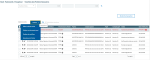Decisions
Once Anti-Fraud service detected risky situations, you can decide what to do next.
Correction
You can change certain data of the transaction.
Select the file, then the corresponding transaction and click the Actions button. Using the Change Data action, apply your modifications and validate them.
You have the option of restoring the original data as they were in the initial file: after selecting the transactions, click the Restore original data action in the Actions dropdown menu.
Completion
The completion of a file corresponds to its exit from Anti-Fraud service.
To automate the completion, set up the post-control behavior of the workflow in the Anti-fraud and Completion sections of the workflow creation form.
Depending on your setup, you have to manually terminate the Anti-Fraud process of your file. Select it and click Complete the Workflow from the Actions dropdown menu.
The file still appears in red, but its status went to Fully processed.
You can also Abandon File and specify the reason.
Splitting
You can also separate the suspicious transactions from the others by splitting the file.
The suspicious transactions are then delayed for further verification, while a new file can be processed without delay. This strategy can be particularly useful, for example when a salary payment file with a single Account ID in error cannot block the rest of the salary transfers.
To split the file, select the transactions without error and click Generate final file from the Actions dropdown menu. You can find this new file in the Final Files tab.
In the Signature Book grid, the initial file controlled by Anti-Fraud service has the Processing status.
To terminate the processing of the file, select the transactions with error and click Generate final file from the Actions dropdown menu.
Next steps depend on your controls over the suspicious transactions:
-
If the doubt is resolved, you can complete the workflow.
-
If the suspicion is confirmed, you can Abandon File.
Info
You can generate PDF and Excel files based on a transaction or a file. To do so, select one or the other from the grid, open the Actions dropdown menu and choose Edit initial file (PDF) or Create Excel document.