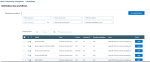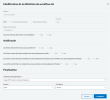Workflows
The Workflows in Anti-Fraud service filter the transactions to be controlled, apply the controls and their results.
To manage the workflows, click the Workflows entry in the Signature Book menu of the Payment module.
On this page, you can create, view, modify delete and activate/deactivate the workflows.
Creation
The New Definition button enables you to open the creation form for workflows.
The first section enables you to name the new workflow and to select the type of transactions targeted by your strategy, as well as their base directory.
Important
During the installation, your Sage XRT team can set up the import of external files.
The last option enables you to decide whether the modification of data is possible in case of error detection.
The Anti-fraud section enables you to automate certain steps of the processing.
The Yes or No option buttons enable the automation of the following steps:
-
Anti-fraud processing
-
Cancellation of the files containing errors
-
Cleaning of the files, i.e. the deletion of the transactions containing errors
-
Finalization of certain files
The Finalization section defines what to do with the controlled files. They can be internally transmitted to Sage XRT Communication, Sage XRT Signature or externally to a third-party application.
Once your workflow is completed and saved, you can see it in the list of the Workflows submenu. It also appears in the list of the workflows that can be selected for the creation of your procedures and controls.
Other Actions
The workflows grid enables you to view their main characteristics.
To modify a workflow, click the link of its identifier in the Id column. The creation/modification form opens up to let you change certain characteristics.
Your workflows can be secured through their activity status. Only active workflows can be used. This setup requires administrative rights.
To delete a workflow, select it and click the deletion button (bin icon).
Important
You cannot delete workflows in the following cases:
-
You do not have deletion right on the target workflow.
-
The target workflow is associated with a procedure.
-
The activation option is selected, the status of the target workflow is Active.