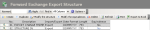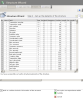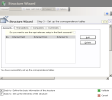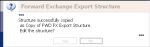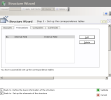This function enables you to define the file structure of the FX transactions generated from FX and aimed at being exported into an external system.
You must complete this step before exporting files, in order to ensure the smooth integration of the file data into the external system. It enables the definition of the type and location of data and potentially, conversion rules.
From the Modules Tasks pane, select the Forward Exchange Export Structure option in the Import/Export folder of the FX module.
The setup page for the file structures of FX Transactions, is displayed with the list of set up structures in a table.
The table shows the code and description of each structure, as well as the relevant function type, the expected date format, the standard length of records in characters and the presence and absence of value equivalences in a correspondence table.
For more information on:
- Reorganization of the lines display in the table, click here
- How to search text in the table, click here
- How to create lines, see the topic below
- How to delete lines in the table, click here
- The structure or equivalences modification in the table, click the Modify the structure or Modify the equivalences buttons. You can access the same pages as in creation mode.
- In the setup page of the file structures for FX Transactions, click the Create button.
The first page of the Structure Wizard opens up.
- Enter the structure's basic information.
- Click
Set up the elements of the structure to complete the file structure setup.
The setup page for the fields of each record, opens up.
Info
If you click the 
This page enables you to set up eleven fields for each record, corresponding to eleven types of information on the transaction.
See the following sections for a description of the encoded values in the exported file, as well as for the specific conditions for some elements.
| No. | Field name | Value | Description |
|---|---|---|---|
| 4 | Direction | 0 | Buy |
| 1 | Sell | ||
| 5 | Category | 0 | Spot Exchange |
| 1 | Forward exchange | ||
| 2 | 1st Leg of spot/forward swap | ||
| 3 | 2nd Leg of spot/forward swap | ||
| 4 | 1st leg of forward/forward swap | ||
| 5 | 2nd leg of forward/forward swap | ||
| 10 | Counterparty Type | 0 | Company |
| 1 | Bank | ||
| 2 | Other counterparty | ||
| 17 | Method of Rate Entry | 0 | Rate Entry |
| 1 | Entry of the exchange value | ||
| 2 | Entry of the exchange rate and value | ||
| 23 | Rate Direction | 0 | Main currency/countervalue currency |
| 1 | Countervalue currency/main currency | ||
| 26 | Direction of cross rate 1 | 0 | Main currency/company currency |
| 1 | Company currency/main currency | ||
| 29 | Direction of cross rate 2 | 0 | Countervalue currency/company currency |
| 1 | Company currency/countervalue currency | ||
| 47 | Transaction Status | 0 | Open |
| 1 | Settled | ||
| 53 | Back-office Validation | 0 | Not back-office validated |
| 1 | Back-office validated | ||
| 62 | Transaction Type | 0 | Initial |
| 1 | Exercised | ||
| 2 | Deferred | ||
| 3 | Swap |
The following elements are not given for the spot transactions ( Field No.5, Category, value = 1 or 2):
| No. | Field name |
|---|---|
| 20 | Spot Value Date |
| 21 | Maturity Date |
| 25 | Forward Rate |
| 28 | Forward Cross Rate 1 |
| 31 | Forward Cross Rate 2 |
The number of the initial transaction (field 64) contains the transaction number for the early settlements and the carry forwards.
- Specify the field settings of each entry in the file.
- Click the
Set up the correspondence tables button to go on with the setup.
The setup page for the correspondence tables is displayed.
- If the codes in the file are the same as the ones in the database, click
the Test the structure button to avoid this step of the setup and go directly to the structure test.
- To avoid the structure test and validate the setup straight away, click the
Validate button.
- To cancel the current setup and redisplay the list of the set up file structures, click the
Cancel button.
This page consists in four tabs.
- The Accounts tab enables you to establish equivalences between bank account codes.
- The Transactions tab enables you to establish equivalences between the codes of transaction types.
- The Companies tab enables you to establish equivalences between company codes.
- The Currencies tab enables you to establish equivalences between currency codes.
In the Accounts tab, select the option Do you want to use the equivalences set up for Bank Accounts? if needed.
Info
If you enable this option, the other fields in this tab are disabled.
Each tab contains a four-column table.
- The column called N°, shows a number that identifies each equivalence.
- The column called Internal Field, shows the bank account codes saved in the database.
- The External From and External To columns include the bank account codes contained in the files to export.
- If you did not enable the option Do you want to use the equivalences set up for Bank Accounts?, click Add to create a correspondence.
A line is added in the table.
- On this line, click the button
in the Internal Field column to select the bank account code existing in the database.
The bank account code is displayed in the Internal Field column.
- In the External from column, enter the corresponding bank account code in the exported file.
- Click the Add button to add a new line or the Delete button to delete the selected line.
Complete the same steps again and as many times as necessary, to complete the correspondence table.
The Transactions, Companies and Currencies tabs look like the Accounts tab.
Go through the same process to define equivalences of transaction type codes, company codes and currency codes in these tabs.
- Click the Validate button
to validate and save the structure.
The setup page for file structures reappears with the newly saved structure at the bottom of the structures list.
Now the setup is completed, you can export the FX transactions. Refer to topic Data Export for more information.
You can create structures using the copy function on an existing structure.
- In the setup page for Structures, select the structure to duplicate and click the Duplicate button in the actions toolbar.
A dialog box opens up, suggesting you modify the duplicate.
- Click Yes to modify the duplicate.
- The creation page for structures completed with the settings of the duplicated structure, opens up. An identifying number is automatically created for the structure by incrementation.
- In the Description area, enter the description for the new structure.
You can modify the settings of the duplicated structure.
For more information on the setup pages for File Structures, see the previous topic.
You can enrich, modify or prune the equivalences of values between file and database at any time.
- In the setup page for structures, select the structure to modify and click the Modify the Equivalences button in the actions bar.
- The definition page for Correspondence Tables opens up, with the correspondences set up for the selected structure.
For more information on the fields in this page, see the topic describing the creation process for the import file structure.