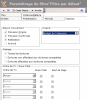Cash Ledger
For each transaction, you can view the details of the cash flows generated in Cash or a recap in Liquidity. This function is available from the management page for the Cash Flows creation tasks.
You may also view the detailed ledger in the Cash module.
You may display the main info. of the cash flows linked to the budget transactions.
You may also change some characteristics of the displayed flows.
- Select the Post to Cash option of the Management menu in the Modules Tasks tab.
- Select a task in the new page.
- Click the link Show Cash Ledger at the bottom of the page.
The cash flows existing in Cash and generated from the selected task, are displayed in a table at the bottom of the page.
| Field | Description |
|---|---|
| Interco. TRX | Indicator of flows on an interco. account |
| Account | Bank account of the Company This is the account set up in the Budget Code - Account tab of the setup page for Budget Sheets. |
| Flow | Flow type This is the flow type set up in the Account - Flow Code tab of the setup page for Budget Sheets. |
| TRX Date | Transaction date of the flow |
| Value Date | Value date of the flow |
| TRX CCY | Flow currency |
| TRX Amount | Amount of the flow expressed in the flow currency The flow amount is based on the original transaction's amount and on the distribution rules defined for the exercise (accounts, flow types and distribution table). |
| CTRV CCY | Countervalue currency |
| CTRV Amt. | Amount of the flow expressed in the countervalue currency |
| N |
Flow Status
This element is defined in the creation options for Cash Flows. |
| Budget Code | Budget code of the original transaction |
| Description | Short description of the processed flow according to filing standards required by the concerned department |
| Reference | External reference of the flow When the creation of these cash flows is based on budget transactions, the field takes the value: "Posted from Budget". |
| Number | Number of elements that make the flow |
| Fees | Amount of incurred fees |
| Updated On | Date of the creation (if not modified) or the last modification of the flow |
| Source |
Code indicating the source of the flow if it was generated on the basis of a transaction This code consists of the module code on two characters ("LQ" for the Budget Transactions) followed by the identifier of the original transaction. |
You can change certain data of the flow: flow status, budget code, description and reference.
- In the Post to Cash page, display Cash Flows as described in the previous topic.
- Click the Edit Data link at the bottom left of the Cash Ledger.
- Click a field to modify it.
You can edit only the following columns.
| Field | Description |
|---|---|
| N |
Click the field to modify the flow status, then click the
Click a line to select it. |
| Budget Code | Click the field to modify the budget code, then click the  button in this field. A contextual window shows the list of the available budget codes. Double-click a line to select it. button in this field. A contextual window shows the list of the available budget codes. Double-click a line to select it. |
| Description | Enter a short description for the processed flow. |
| Reference | Enter the external reference of the flow. |
Once you have completed the entry, click Save Changes to save your modifications, or Cancel Editing to cancel them.
In the Cash Ledger, click the Hide Cash Ledger link at the bottom right to hide the ledger.
You can view the report of the Cash Ledger in the Cash module.
In the accordion menu of the Modules Tasks pane, select Cash to display the Cash menu.
In the Report menu of Cash, select the Cash Ledger report.
If a filter has already been set up for this report, the report page opens up, presenting the Cash Ledger in the main pane.
Info
If no filter has been set up for this report, the creation page for Filters is displayed. See the Cash documentation for more information on how to create Filters for the Cash Ledger Report.
The header presents the type and date of the report, the filter name, as well as the filtering criteria defined in the current filter:
- period and period type selected for the flows (interval of flows value dates, transaction dates or update dates),
- entities,
- display unit for the amounts,
- display of decimals,
- flows statuses (initial, forecast, actual),
- view of the amounts' details or totals.
The table below describes the column of the report table.
| Column | Description |
|---|---|
| Account | Bank account |
| Flow | Cash flow type |
| Budget | Budget Code |
| Type |
Flow Status
|
| Value Date | Value date of the flow |
| TRX Date | Transaction date of the flow |
| R: Ctrv Amount | Amount of the debited flow expressed in the countervalue currency |
| D: Ctrv Amount | Amount of the credited flow expressed in the countervalue currency |
| Transaction Amount | Amount of the flow expressed in the transaction currency |
| Reference | External reference of the flow |
| Description | Short description of the flow |
| Fees | Amount of incurred fees |
To only display the generated flows from Liquidity in the Cash Ledger of Cash, you need to modify the ledger filter. In the Options tab of the filter modification page, select the Liquidity option in the Origin area.
See the documentation on Cash for more information on other filter options for the Cash Ledger Report.
Info
You may also view and modify cash flows in Cash, by selecting the Ledger option of the Management menu in Cash. For more information, see the documentation for the Cash module.
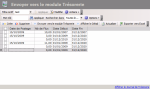
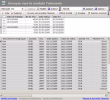
 button in this field. A contextual window containing the following values, opens up.
button in this field. A contextual window containing the following values, opens up.