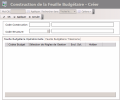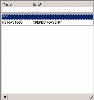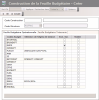Before setting up Budget Sheet Designers, you need to define:
- Your budget structure
- The macros that enable the calculation of the budget amounts by budget code
All these elements are taken into account for the setup of the budget sheet designer.
Info
Make sure you set up the required macros, particularly the macros related to VAT to avoid skewed final amounts in your Treasury Budget.
The displayed macros depend on the budget code selected for each of them. This budget code must be selected in the Identification area of the setup page for macros.
For more information on setting up Macros, refer to topic Macros.
For more information on setting up Budget Types, refer to topic Setting up Budget Codes.
In the Modules Tasks pane, select the Budget Sheet Designer option in the Setup folder of Liquidity.
The setup page for budget sheet designers is displayed with the list of the set up designers in a table.
The table shows the code and description of each designer, as well as the associated structure.
For more information on:
- Reorganization of the lines display in the table, click here
- how to search text in the table, click here
- how to create lines, see the topic below,
- modifying lines in the table, click here
- deleting lines in the table, click here
You can change the layout of the table: columns display, filtering on selection criteria, lines grouping according to criteria, etc. For more information on this feature, see topic Table Reorganization.
- In the setup page for designers, click the Create button.
The creation page for budget sheet designers is displayed.
This page consists of two sections:
- the header which includes the identification information of the designer (codes and descriptions of the designer and structure),
- the body of the page which enables you to assign macros to budget codes.
Each tab presents in a table the list of the budget codes and of the macros associated with budget codes.
- In the Designer code field, enter the designer code and its description.
The designer code is a unique identifier which cannot be modified.
- In the Structure code area, click the
button to display the list of the set up structures. In the contextual window, double-click the line to select it.
The code and name of the selected structure are displayed in the structure setup page.
In the body of the page, the table displays:
- in the first column, the list of Budget Codes linked to the selected structure,
- in the second column, the default macro linked to each budget code for the operational budget.
The fields of the second column are blank if no default macro is defined for the budget code and the operational budget.
All the fields of the second column are editable, except for specific budget codes: opening and closing balances and totals provided by default with the software installation. The table below lists these budget codes:
| Code | Description | Type |
|---|---|---|
| BALDECST | Balance before decision | Subtotal |
| BRINEXPT | Total of borrowing and investment expenses | Category total |
| BRINRECT | Total of borrowing and investment receipts | Category total |
| ENDBAL | Closing balance | Subtotal |
| NETOPEST | Operating net total | Subtotal |
| NOPEXPT | Total of non-operating expenses | Category total |
| NOPRECT | Total of non-operating receipts | Category total |
| OPEEXPT | Total of operating expenses | Category total |
| OPERECT | Total of operating receipts | Category total |
| SPSREQST | Surpluses | Subtotal |
| STARTBAL | Opening balance | Subtotal |
For more information on these Budget Types, see topic Codification of the System Budget Codes.
- In the Operational Budget Sheet tab, follow the process below to assign a macro to each budget code for the structure of the Operational Budget Sheet.
- In the Macros Selection column, click the cell in front of the budget code to which you want to assign a macro.
The list of the set up macros for the selected budget code, is displayed in a contextual window with the name and script for each macro.
- Click a line to select it.
The script of the selected macro is displayed in the creation page for designers.
- If, for this designer, you do not want to include the amounts with standard budget codes in the balances, select the Bal. Ex. option.
Info
This option is only relevant for the standard budget codes, for example, in case of subtotal, to avoid posting the amount twice in the balances. If one budget code must always be excluded from the balances without any exception, you should define this budget code as a system budget code and not as a standard budget code.
- If you want to hide a specific Budget Code and its amounts from the Budget Sheet, select the Hide option.
Budget Codes corresponding to different sale types: VENA, VENB, VENC
Sales subtotal VENT defined as: VENT = VENA + VENB + VENC
For example, you may choose to hide in the Treasury Budget the VENA, VENB and VENC budget codes, and to display only the VENT sales subtotal.
- Click the Treasury Budget Sheet tab.
This tab is similar to the Operational Budget Sheet tab.
- Like in the Operational Budget Sheet tab, assign a macro to each budget code for the structure of the Operational Budget sheet.
- Click the following buttons, as needed:
- Apply to save the setup of the designer and create another one,
- OK to save the setup of the designer and redisplay the list of the set up designers,
- Cancel to cancel the setup of the designer.
You can create a designer by duplicating the settings of an existing designer.
- In the setup page for designers, select the designer to duplicate and click the Copy button in the action toolbar.
- The creation page for the designer completed with the settings of the duplicated designer, opens up. The code and description of the designer are the only ones not to be completed.
- In the Designer code field, enter the new designer code and its description.
The designer code is a unique identifier which cannot be modified.
You can modify the settings of the duplicated designer.
For more information on these fields, please refer to the previous section.
Info
Once the structure is associated with a designer, you cannot remove budget codes from this structure. However you can still add budget codes to a budget sheet structure already associated with a designer.
The setup is completed once you finish the setup of your designer.
You can now create your budget sheet, import G/L data and edit reports.