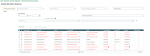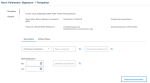Monitoring
Once your anti-fraud strategy has been applied onto the bank files, you can monitor their progress.
Viewing Data
The Signature Book menu presents the bank files processed by the workflows of Anti-Fraud service. To access them, select the Bank files management submenu.
The search area on top of the grid enables you to find a transaction easily.
As soon as you enter a criterion, the grid presents the results dynamically.
The Search transaction button opens the advanced search which enables you to retrieve the file with characteristics of the transaction.
In the grid, each line corresponds to a file being processed in Payment module.
The Status column specifies the phase in which each file is.
You can access the details of the file transactions using the view icon (eye icon) in the Id column. If the modification icon (pencil icon) appears in that column, you can view and modify the file.
Service Results
The vast majority of files does not contain any errors.
In the Signature Book grid, the file lines with the status Anti-fraud process successfully completed in black means the control process is over with no technical issue, nor anomaly detected for this file. No is displayed in the Anomalies column.
In the Signature Book grid, the file lines in red means anomalies have been detected. Yes is displayed in the Anomalies column.
You can intervene on the file:
-
Click the modification icon at the beginning of the line. You can access the details of the file. The transactions are displayed in the grid along with their editable data.
-
To correct data, select the transactions to modify and Change Data from the dropdown menu of the Actions button. The original data are displayed.
-
Apply your corrections and click Change to save them.
Afterwards, the transactions list displays the modified data.
You have the option of restoring the original data as they were in the initial file: after selecting the transactions, click the Restore original data action in the Actions dropdown menu.
Info
You can generate PDF and Excel files based on a transaction or a file. To do so, select one or the other from the grid, open the Actions dropdown menu and choose Edit initial file (PDF) or Create Excel document.