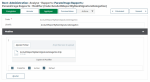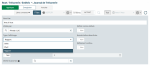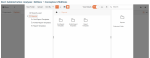Creating Templates
Each report from the platform is based on a template, i.e. a file organizing a selection of data in a particular display.
You can create other templates if you want to refine further your report. Three methods exist to match your work habits.
In the Analysis - Reports menu of Administration module, select the Setup submenu corresponding to your report type. Select a template and click the edition button.
The template file is displayed.
Click the Copy and Edit button, give a name to the new file, and click Create.
Then click Modify to open the Report Designer.
The templates based on the predefined templates inherit the same data source. This source can be modified within the Report Designer.
You can generate Portlet report templates directly from the Analysis - Portlets menu of Cash, Debts & Investments and Administration modules.
Complete the Filter settings and View settings tabs, and select Print Report from the Print dropdown menu.
In the Get Report window, click Create Template.
Give a name to the new template and click Create.
You can create Grid report templates from a view.
Click the View button.
In the modification form, select Report as Display type. In the Columns tab, set up the Properties you want for report. This tab is the data source.
In the Templates tab, click the creation button. A new dialog box appears to save the view, give a name to the future template and eventually create it. The new template is displayed in the Report Designer.
Report Designer
The Report Designer of Sage XRT Solution platform enables you to create and customize report templates through various options of layout, styles, charts, tables, etc.
You can access it in the Analysis - Reports menu of Administration module. It is also automatically launched when you initiate a report template creation.