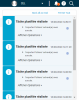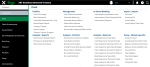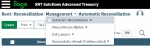Navigation
The platform offers a flexible and easy-to-use interface. This topic is an introduction to its main elements.
Command Bar
Sage XRT Solution command bar consists of the following elements.
From left to right:
-
The main menu button
 enables you to access the modules and their various menus. When this general menu is opened on the left side, you can close it using the white cross at the top (for more information, see the paragraph Main Menu).
enables you to access the modules and their various menus. When this general menu is opened on the left side, you can close it using the white cross at the top (for more information, see the paragraph Main Menu). -
The link Sage XRT Solution gives you immediate access to the homepage from any page of the platform.
-
The profile silhouette in a circle shows the user account area. Your username is displayed (the connected account). A submenu enables you to access the Personal Account Settings or to disconnect.
-
The bell notification icon enables you to view the number of new tasks completed in Sage XRT Solution. Click this icon and the full list of tasks is displayed.
-
The online help icon (question mark) takes you directly to Help Center of Sage XRT Solution, in the language defined for your user profile.
-
The search icon representing a magnifier enables you to enter terms to be found among the data displayed on screen. For more information on searches in Sage XRT Solution, see Search.
Info
Before first use, you must activate the search engine from the Configuration – Search menu of the Administration module.
Main Menu
A general menu of Sage XRT Solution groups all the modules which you have access to, in a lateral pane. To open it, click the main menu icon  in the upper left corner of the window.
in the upper left corner of the window.
The module menu is displayed presenting all the available functions sorted by category:
-
Entities
-
Management
-
Import/Export
-
Analyses
-
Setup
Each module comprises additional and specific categories, such as Interco for Cash.
Breadcrumbs Trail
Navigate the platform quickly through breadcrumbs trail!
You can find it under the command bar in every function screen, i.e. every page of the platform except the lists of menus.
Every element of the trail can be clicked and grants you access to the location it represents and to the list of submenus.