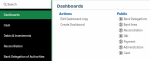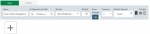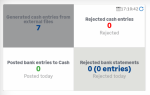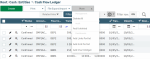Creating Dashboards
The platform offers different levels of personalized display for the data.
This topic explains how to manage your dashboards.
There are three methods to create dashboards:
-
the complete creation from the Dashboard tab in the main menu
-
the duplication of a default dashboard and modification of the output
-
the creation directly from the functions of your platform
Info
The Dashboard tab in the main menu gives direct access to all dashboards: default and customized.
The little star in front of the new dashboards marks the ones you customized. It turns completely black when the dashboard is a default dashboard.
To create and and define completely a dashboard, select the Create action in the Dashboards tab and follow the instructions hereafter.
Complete the upper part of the form which gathers the dashboard basic options.
-
Enter a name to identify your dashboard.
-
Select the visibility profile from the three options.
-
Choose the location of your dashboard from the Module dropdown menu. The Dashboards element corresponds to the platform homepage, whereas the others match the module homepage.
-
During the creation process, you can activate the Default option for this dashboard to replace the D dashboard.
-
Define the vertical section of the dashboard from one to three columns through the Columns option.
-
Click the Portlets icon: drag and drop the icon
 to add grid portlet and the icon
to add grid portlet and the icon  to add links portlets
to add links portlets Application component granting direct access to functions..
Application component granting direct access to functions..The grid type enables the display of charts.
-
If you want to add widgets
 Graphical component which optionally and dynamically presents specific data and proposes functions. which illustrate KPIs by module, select the Show Widgets.
Graphical component which optionally and dynamically presents specific data and proposes functions. which illustrate KPIs by module, select the Show Widgets.Click the + sign (plus) which appears and select KPI Widget which displays four KPIs to choose from the next window.
Select the KPI from the KPI Types presented by menu, along with the background color and the font.
On first execution, the Dashboards tab in the main menu lists the default dashboards already set up per module (they are marked with a D in a circle).
You can then use basic default dashboards with KPIs specific to each module.
You cannot change them. They can be duplicated to be used as templates for new customized dashboards.
For this, in the Dashboards tab, hover over the dashboard you want, it is now highlighted.
Then hover over the icon  in front of the dashboard name and select Duplicate. The configuration form appears with the characteristics of the duplicated dashboard.
in front of the dashboard name and select Duplicate. The configuration form appears with the characteristics of the duplicated dashboard.
You can add or remove widgets, modify options, etc. as described in Complete Creation.
You can also create or enrich a dashboard directly from the functions of the platform.
To customize dashboards, use the More dropdown menu displayed for every function.
In the More dropdown menu, the three actions from the Dashboards section enable you to enrich the existing dashboards: inclusion of portlets with Add Links Portlet, and Add Grid Portlet, as well as charts with Add Chart Widget.
To modify your dashboards, you can use the following methods:
-
the dedicated action in the Dashboards tab
-
the configuration icon
 in front of the customized dashboard in the Dashboards tab
in front of the customized dashboard in the Dashboards tab -
the More menu from the functions of the platform
In the More dropdown menu, the three actions from the Dashboards section enable you to enrich the existing dashboards: inclusion of portlets with Add Links Portlet, and Add Grid Portlet, as well as charts with Add Chart Widget.
To delete your dashboards, you can use the following methods:
-
the dedicated action in the Dashboards tab
-
the configuration icon
 in front of the customized dashboard in the Dashboards tab
in front of the customized dashboard in the Dashboards tab
Info
Portlets and Widgets can be removed directly from the dashboard they are in through the Menu button  in the upper right corner of each chart element.
in the upper right corner of each chart element.