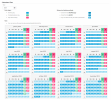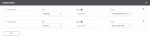Creating Calendars
Calendars allow you to define public holidays, closing days, and weekly holidays. When setting up calendars, you assign them to bank branches. Thus, the defined rules are applied to all accounts attached to the branch.
By specifying the days not worked, the calendar allows the platform to calculate the value days applied by the bank for each transaction.
You may have to create several calendars, for example if you operate in areas with distinct public holidays, if you work with different countries, or if the bank branches have different closing days.
To create a calendar, from the Setup module, click Calendars in the Setup menu. Click Create.
The months displayed in the Calendars View section correspond to the year selected in the Year field. Calendars have no limitations on number of years. You can change settings on any period you wish.
Two default rules are predefined in the Calendar Rules section:
-
The day Saturday is set to Closing Business day
-
The day Sunday is set to Day off & Holiday
All other days are considered to be working days.
These rules can be deleted by clicking the Delete button in the form of a recycle bin.
Rules allow you to specify the closing days and holidays / public holidays for the calendar.
You can create a rule in two ways:
-
In the Calendars View section, click once on the box corresponding to the day you want to set to convert it to a Closing Business day (the box turns green), click a second time to convert it to a Day off & Holiday (the box turns red). A third click will return it to the Working day value. A row is automatically created in the Calendar Rules section.
-
In the Calendar Rules section, click Add, and then enter a name for the rule in the Label field (optional). In the Day list, you can select a day of the week (e.g. Monday to set all Mondays of the year as closing days), or Calendar Day to then activate the Date field and specify a particular day in the calendar (e.g. 05/1 as a public holiday). In the Type list, select one of these values: Working day, Closing Business day or Day off & Holiday.
Click Save to validate the creation of your calendar.