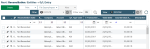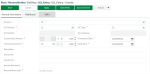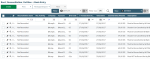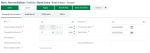Manual Input of Bank and G/L Suspense Items
Suspense Items and Balances
Entries awaiting reconciliation, called suspense items, must be integrated before bank data importation.
To insert them into the reconciliation process, you can either enter them manually, or use the function for data import.
Once all these entries awaiting reconciliation are integrated, the bank and GL theoretical balances are balanced, i.e. they have the same value with opposite sign.
Manual Input of GL Entries
In the Reconciliation module and Entities menu, select GL Entry.
On top of the GL entry list, click the Create button to open the input form.
In the General Information tab, select the Account. The corresponding GL Account, GL Number, GL Company, and currency of the Countervalue Amount are automatically completed.
Enter the Countervalue Amount which is then automatically copied in the Transaction Amount field. This amount can be modified.
Make sure all the mandatory fields with a red asterisk are completed and save this GL entry.
Manual Input of Bank Entries
In the Reconciliation module and Entities menu, select Bank Entry.
On top of the bank entry list, click the Create button to open the input form.
Complete all the mandatory fields with a red asterisk.
Enter the Countervalue Amount which is then automatically copied in the Transaction Amount field. This amount can be modified.
The SEPA Info tab is only available in View mode (imported data).
Save your bank entry.