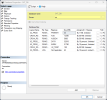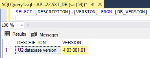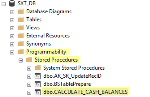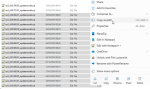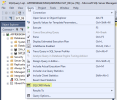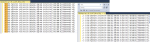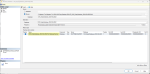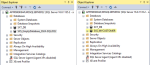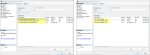Databases
The migration process requires specific rights on Sage XRT Treasury database in order to execute stored procedures , create aliases, etc. Make sure you have these rights.
Checks
Before starting the migration, certain points must be checked on Sage XRT Treasury database.
-
In SQL Server Management Studio, with a right click on your Sage XRT Treasury database, open the dropdown menu and select Properties. Then in Files, select user sa in the Owner field.
Info
You can also choose to make this change through a query execution. With a right click on your Sage XRT Treasury database, open the dropdown menu and select New Query. Then execute the following SQL query:
USE [SXTDatabase] EXEC sp_changedbowner 'sa'
GO
-
The version of Sage XRT Treasury database.
Info
You can also choose to make this change through a query execution. With a right click on your Sage XRT Treasury database, open the dropdown menu and select New Query. Then execute the following SQL query:
SQL:SELECT [DESCRIPTION],[VERSION] FROM [DB_VERSION]
The version number must be 4.00.001.01 or more, as specified in the configuration file.
The last verification concerns the presence of CALCULATE_CASH_BALANCES stored procedure in your SXT database.
-
Expand the level of your Sage XRT Treasury database then the Programmability and Stored Procedures levels. If CALCULATE_CASH_BALANCES procedure appears, then you are ready for the migration.
Otherwise, your Sage XRT Treasury database must be updated. In this case, you have two options.
Deploy the last version of Sage XRT Treasury and update your database as usual.
-
Browse Sage XRT Treasury folder to use SXT Upgrade Scripts.
Select all the scripts required for the update of Sage XRT Treasury last version.
Example: if the version of your Sage XRT Treasury database is 4.00.701.01, select all the scripts from un2_4.00.800.01 to the last.
-
While pressing Shift key, right-click on the selection of files, then select Copy as path from the new menu.
-
Open SQL Server Management Studio.
-
With a right click on your Sage XRT Treasury database, open the dropdown menu and select New Query.
-
Select the Query menu, then the SQLCMD mode option.
-
Paste the list of file paths you created earlier. In Search and Replace function, replace C:\ by :r C:\. Start the operation.
Restoration
-
Select one of theSage XRT Solution databases according to your collation settings and to MS SQL Server version.
-
In the Files tab, rename the files according to your customer.
-
Right-click on the restored database and rename it according to your customer.
-
Right-click on Sage XRT Solution database, select Properties, in the Files tab, replace the three logical names by the customer name.
The check process is complete.
Info
We recommend you back up the empty Sage XRT Solution database to save time, should the migration fail.